Blended learning FAQs
Active blended learning doesn’t just replicate the live lecture online. Instead it uses new ways of interacting (through technology) to create different types of learning experiences. Our blended learning courses combine the best of our taught courses with innovative online learning. You can learn at your own pace and fit your course around work and family commitments. This allows you to consider how you learn best and personalise the experience to suit you For other queries scroll down to our FAQs.
What is the IT setup needed for Blended Learning?
Laptop or desktop computer
It is recommended that you use a laptop or PC for studying and assessments
- A Windows desktop or laptop running Windows 7 or later operating system
- A Macintosh desktop or laptop running macOS10.11+ or later operating system.
- While you can use a tablet or phone we recommend using a computer if possible, particularly for assessments. Devices with small screens may make it difficult to adequately view the material provided. You should have at least 1024 pixels horizontally and 768 vertically for adequate viewing.
- The IT network of the Royal Veterinary College is based primarily around Microsoft technologies and student-use computers in the College will be running Windows 10 and Office 2016 during the 2021-22 academic year.
- If your current laptop is out of date and you are considering purchasing a new device (after reviewing the above recommended requirements) there are a limited number of discounted, high spec laptops available for students to purchase from the library. You can either email the library or log a call on the Service Desk Portal using the general Library form.
Internet Access – Wifi speeds vary so please test you internet speed at https://www.speedtest.net
Microphone/Speakers – These may be built into your device. If not then please make sure you have a USB headset/mic and speakers so you can participate in your online classes
Webcam (optional, but recommended) – an external USB webcam can be used if you do not have one built into your device.
An up-to-date web browser – We recommend the following browsers: Chrome from Google; Firefox from Mozilla; Edge from Microsoft; Safari from Apple. Please check your browser is up to date as this is important to maximise security when accessing the internet.
Up-to-date software - Please check for any updates to both the operating system, software and your preferred browser. The College provides access to Microsoft Office software.
Logging in to RVC Learn and Panopto - Please check that you are able to log in to RVC LEARN and access your courses as well as accessing Panopto video content. We recommend you do this in advance so we can help if you encounter any issues.
If you need any further support or experience issues with your IT set up
E-mail: learn@rvc.ac.uk
If you need further support with online learning Email studyskills@rvc.ac.uk
How will I know when my classes are and what I need to do?
All live timetabled events will appear on the timetable viewer. This will include lectures, practicals and small group sessions. Your course page is also an important source of information as you will be able to download slides 48 hours in advance of scheduled teaching and find links to any recordings.
What about Asynchronous teaching sessions?
In addition to your live sessions, your lecturer may ask you to watch some pre-recorded lectures, or other asynchronous activities such as quizzes or forums. Details will be provided on your course LEARN pages.
Why are the lectures recorded in smaller amounts of time?
From the feedback we received from students in term 3 last year, we know that not everyone has a strong internet signal and some students had trouble accessing or downloading material when they wanted it. They also had trouble staying connected to live online lectures. Students may have lower bandwidth or data limits so alternatives to long live sessions and the use of shorter recordings helps students to manage their own learning situations around their internet signal. The use of shorter recordings and more bite-size ways to interact with the course materials also means it takes less time to download materials. This can provide more flexibility for learners and ultimately increase engagement.
Chunking lecture material into smaller segments of time is also helpful in terms of how we process new ideas and concepts. It helps to breakdown material into smaller chunks or categories as we review ideas and move them from our short term to long term memory.
Instructors are also using a blend of asynchronous and synchronous (live) sessions to provide flexibility for learners and accommodate issues around bandwidth and time zones. This means students can watch and re-watch recorded content in their own time. Live teaching sessions are often shorter and used for more interactive types of teaching such as Q&A or DLs. Please listen to this short video to find out more about what Blended Learning is.
What if my broadband won’t run live sessions?
Online video conferencing tools can be broadband intensive especially when using both video and audio facilities. If you experience issues during a live online session, please turn off both your video camera and mute your audio. If problems persist you may need to ask your lecturer to ask the other student to do the same, in this way all of your available broadband capacity is focused on the lecturer and his/her presentation.
I’m not very comfortable with all of the different platforms and tools how can I get some help?
There are a number of ways you can access support, advice and guidance Talk to the Digital Learning Champions for your course – find out who they are here.
Use the tool guides on LEARN for guidance.
Develop your skills as a Digital Learner using KickStart
Still have questions? - Email LEARN@rvc.ac.uk
Can I download the videos to watch them offline?
Yes you can download the videos using the Panopto App. For more details please check out the Panopto FAQ here.
Will the videos have captions?
Yes, all newly created recordings will automatically have closed captions enabled. Closed captions are generated automatically using a feature known as ASR (Automatic Speech Recognition). ASR uses machine learning algorithms to transcribe the spoken audio into text. Because this is an automatic process, there may be some transcription errors. The source of 'truth' in a recording is the original audio and not the closed captions. Students are encouraged to seek clarification with their teaching staff wherever necessary. For more information please see the RVC Panopto captioning statement.
I don’t need the captions on the recordings – can I turn them off?
Yes you can. You will see a small button marked CC on the bottom of your video screen and you can toggle this on and off. Find out more information about closed captioning here.
Where can I access support for Blended Learning?
To find out more about how to work with the timetable to create your own personal schedule in OneNote or how to make best use of the videos in Panopto to maintaining a weekly schedule - the study skills teams is there to help. The Study Skills area on LEARN has a variety or resources. You can access recordings of the How to Learn online webinars or attend the weekly Blended Learning Drop-in. Get in touch by email for more info or to set up an appointment studyskills@rvc.ac.uk
LEARN The LEARN team is here to help with any queries about how to use any of the tools for blended learning. You can find out more about our approach to blended learning here. Visit the Digital Learning area on LEARN where you can find tool guides for Panopto, Teams, Turning Point, Zoom and more. You can also access a self-study unit in Kickstart on Digital Skills for Success. For any queries or access issues email LEARN@rvc.ac.uk.
Assessment and Exams
I was planning to take NAVLE in April what should I do?
The latest information from the International Council for Veterinary Assessment (ICVA) can be found on the NAVLE website - www.icva.net/news-and-updates. Prometric testing centres are open but subject to local restrictions. Latest information on can be found on the prometric website www.prometric.com/corona-virus-update.
- The testing windows are as follows:
- September 1 - December 31, 2020
- April 12 - 24, 2021
For queries or support with NAVLE contact studyskills@rvc.ac.uk
How have assessments changed this year?
Most other universities have returned to in-person written assessments (post-Covid19 pandemic) to deliver a consistent experience for all students, reduce the stress that remote assessments can bring, improve examination security, and reduce the risk of student misconduct during examinations. At the RVC we are taking a similar approach and for many of the assessments that have been delivered remotely since 2020 we will be re-introducing in-person invigilated digital examinations.
You will find some FAQS below for both methods of taking an exam and you may want to consider how to adjust your exam taking strategies. You can contact the Study Skills team who can help you do this.
Course specific instructions will be provided to students individually.
What are the benefits of in person exams?
To continue to benefit from some of the advantages of electronic assessment these examinations will:
- Be taken in-person at a designated examination venue.
- Enable each student to have an identical electronic device to use for the examination (provided).
- Provide a level playing field with all students in the same environment on an identical device.
- Allow those students with special exam arrangements to be given the specific allowances that have been agreed.
Where will in person exams be held?
There are a small number of venues that the RVC will be using for 2023/24. You will be sent further detailed information prior to each exam, which will inform you of the venue and directions on how to get there.
What if I have special exam arrangements?
If you have Special Exam Arrangements (SEAs), you will be informed of the adjustments in place prior to the exam. Depending on the exam arrangement required, you may be asked to take your exam in a different venue to the main cohort.
Will I be able to go to the venue before my Summative Exam?
Students sitting a Summative in-person exam will normally be given the opportunity of experiencing an in-person formative exam.
If I need to, will I be able to have a comfort break?
Yes, an invigilator will be able to escort you to the bathroom.
How do I discuss my concerns with someone?
The Advice and Counselling Unit’s staff are there to support you, please contact them via email (advice@rvc.ac.uk) or call 020 8051 3500.
You can also contact the Exams Office exams@rvc.ac.uk
If you have an academic query, the Year Leader or Course Director can also be contacted for support.
I think I might need special exam arrangements but don’t know how to proceed?
Any student with a long-term health condition or disability, including a diagnosed learning difference such as dyslexia or dyspraxia may apply for additional exam arrangements.
In addition, short-term health conditions affecting a student’s ability to undertake an exam under standard conditions may also apply.
If you think you might need special exam arrangements, please If you think you might need special exam arrangements, please contact the
- The Advice Centre Disability Adviser disability@rvc.ac.uk
You will need to provide evidence of your disability or specific learning difference for special examination arrangements to be made.
If you already have SEA’s in place you do not need to do anything as these remain in place for the duration of your studies.
How will I travel to the exam venue?
Students will be informed of the location of the exam as far in advance as possible (likely to be a month in advance but no less than a week prior to the exam) to allow them to organise their own travel arrangements.
The venues have good transport links for both campuses. However, if there is a need to use an alternative venue (for example, in an emergency) then the RVC may feel it appropriate to provide coaches from either Campus.
How do I know when my exams are?
The Exams Timetable is available from: Examination Timetable
All students will be sent exam instructions (including date, time, and location) prior to any exam from the Exams Team.
What happens if there are technical issues when taking my exam?
Having in-person exams means there will be in-person support at the venue to rectify any technical issues you may face.
What happens if I am late for my exam?
Students will be admitted to an exam up to 30 minutes after the exam has started. You will not get this time reinstated.
Any student arriving after the first 30 minutes will not be permitted to take the exam in that sitting. Students in this situation, should inform the exams office exams@rvc.ac.uk
What happens if my travel is disrupted? (Train strike or adverse weather)
If known planned travel disruption is expected to affect a student’s journey to the exam (i.e., planned train strike or heavy snow), the RVC will communicate alternative arrangements.
Any students aware of a planned disruption in advance of their exam should inform the Exams Office exams@rvc.ac.uk for additional support.
If a student is delayed on the day of their exam which could not be planned for, they will be admitted into the exam up to 30 minutes late (as per point 13 above).
What is academic misconduct? And what can I expect if I am referred to Academic Misconduct as a result of an in-person exam?
Academic misconduct is defined by the as “Any action by a student which gives or has the potential to give an unfair advantage in an examination or assessment or might assist someone else to gain an unfair advantage, or any activity likely to undermine the integrity essential to scholarship and research.” Office of Independent Adjudicator for Higher Education (OIAHE).
Students are reminded to fully adhere to the examination instructions which will be disseminated by the Exams Office at least a week prior to the examination. Any points of clarification in relation to the examination instructions should be emailed to exams@rvc.ac.uk a least 2 days before starting the examination.
If any concerns of academic honesty are raised during or after an in-person examination, an academic report will be submitted to the Student Appeals, Complaints and Conduct Team for further investigation in accordance with the RVC Student Academic Misconduct Procedures.
Taking the examinations in person in an invigilated setting will reduce the opportunity for academic misconduct.
What happens if I am unwell before or during the exam?
If you feel unwell prior to your exam and are not in a position to take the exam on that day, please contact the Exams Office exams@rvc.ac.uk
If you feel unwell during the exam, you will need to raise your hand to inform an invigilator and they will be able to support you. If you are unable to continue with your exam, you will be informed of the next steps, which are likely to result in you taking the exam at another date.
What if I am concerned about the level of noise with a room full of students?
All students will have standard ear plugs made available to them at the exam venue. All students are allowed to bring their own ear plugs or ‘sound blockers’ (e.g., noise cancelling headphones). These sound blockers must not have a Bluetooth facility and they must not be Internet enabled. Invigilators will inspect the sound blockers before the exam commences.
What device will I be using and what equipment will be available to me?
All students will be provided with the following equipment:
- 15:6 inch laptop, Windows 10
- Mouse and Mouse mat
- External Full QWERTY Keyboard
- Plain sheet of paper and pen (for working out only- this must be left at the end of the exam and will not contribute to your answer.
What am I allowed to bring into the exam room?
Students must bring their RVC Student ID. In addition:
- You are allowed to have water or a bottle of drink with you (non-fizzy) however, this must be a clear bottle with no labels. No food is allowed.
- You are allowed a scientific calculator, but it should not be able to hold text. Any calculator cases must be removed and put in your bag prior to the start of the exam.
What if I have lost my RVC Student ID Card?
If you have lost your student ID card, in the first instance you should attempt to obtain a new one from security. If you are unable to do this prior to the exam, you must bring official photo ID, for example, Driving Licence or Passport.
If you do not have photo ID, you must arrive early to your exam to allow for the RVC to verify your identity prior to taking the exam. Any student going through this verification process may be delayed in starting their exam if they do not allow enough time. This time will not be reimbursed.
How do I get ready to take a proctored online exam? What support is available?
We recommend you to start preparing early for your proctored online exam so you can ensure that any issues are worked out prior to your assessment.
This 4 step checklist should get you started:
- Download the Proctorio extension for Google Chrome to your computer – Proctorio should be able to assist you with any set-up issues and we recommend you contact them directly https://proctorio.com/support or email support@proctorio.com. If you continue to experience difficulties then please contact LEARN service desk portal or the Exams office.
- Get familiar using the software in advance of your summative assessment – A test siteis available in the Study Skills area for you to use once you’ve downloaded and setup the Proctorio extension on the computer, and prior to your formative opportunity. All of the guidance documents on using the proctoring software (Proctorio) are available in this area and the LEARN team can provide further advice and support around any technical queries or issues
- Read through your exam instructions carefully from the Exams Office – The Exams Officewill email out detailed step by step instructions ahead of your remote proctored exams. These instructions will include the appropriate LEARN links as to where you will find the exams, specific timings as well as any other information you need to complete the exam. You will also be informed who to contact should you encounter any problems during your Please ensure you read these instructions in full prior to your exams. Should you have any queries please contact your Examinations Officer who will be able to assist you. You should also read the Proctorio Guidance.
- If you have Special Examination Arrangements in place these will remain. We will provide additional information to those students directly but invite students to contact us at disability@rvc.ac.ukif they have any additional questions or queries about their examination arrangements.
How does Proctorio work?
Proctorio works through a Google Chrome extension installed onto the user’s computer and a Proctorio tool that is added to specific exam courses within RVC LEARN. It is only when the chrome extension and the LEARN tool are used together (within an RVC LEARN exam) that the proctoring functionality is activated to create and maintain the exam environment. The Proctorio extension cannot and does not work outside of the RVC LEARN exam course as the Chrome extension is only activated when in the presence of the Proctorio tool which is applied to specific exams within RVC LEARN. The proctoring software becomes active when you enter the exam and undertake the required checks and deactivates itself once you have submitted your exam. During normal computer usage the Chrome extension remains dormant.
How does Proctorio create conditions that replicate an exam environment?
To create the exam environment Proctorio asks you to perform certain checks these include testing your microphone, camera, internet speed and external devices that are plugged into your computer. Information from the microphone and camera are captured by the software to eliminate suspicion of cheating whilst information about the internet connection and speed are used to monitor connection performance, these can be referred to should you be disconnected during the exam. Proctorio will also look to detect any external devices connected to your computer (these could include an external hard-drive, second screen or external speakers) you will be asked to disconnect these.
How does the Proctorio extension work on my computer?
In order to ensure that all exams are taken fairly Proctorio utilises a number of browser permissions, including:
- read and change all data on the websites you visit – used to limit (or prevent) access to websites
- display notifications – prevent notifications being used as a method to obtain prompts and information
- modify data you copy and paste; - used to limit or prevent the ability to copy and paste content from the exam or an external source
- capture content of your screen – to enable screen capture used to ensure exam integrity and to provide in exam support as required
- manage your downloads – used to limit or prevent the download of content during an exam
- identify and eject storage devices – used to ensure exam takers cannot access other sources of information.
- Also used to sense the presence of a second screen.
- manage your apps, extensions and themes – used to prevent access to other programmes for the exam duration
- change your privacy-related settings – used to enable these changes at the start of the exam and then to release these permissions and restrictions once the exam has been submitted.
All of these permissions are used by the proctoring software and the exams office to tailor the exam experience and provide a flexible but secure environment in which to take your exam. As soon as you’ve finished the exam, you can uninstall Proctorio if you wish to give you ease of mind. Just reinstall the browser extension before your next online exam.
What data does Proctorio collect and how is it managed?
The data collected by Proctorio can include:
- Name as recorded in RVC LEARN and email address - used to tie the exam attempt and grades to the correct student record within RVC LEARN.
- Photos of you and your RVC ID – used to confirm identity so that we can confirm the correct person is sitting the exam.
- IP address and IT performance – used to monitor your IT performance and internet speed. Any drops in performance are recorded and can be referred to should a technical issue cause you to drop out of the exam.
In accordance with Proctorio’s data security policy this data is retained for “only as long as required by the institution”. As such this data and the exam recordings will be retained until they have been reviewed and approved by the Exams Office. If exam irregularity is suspected, it may be necessary to keep the data and recordings longer to allow further investigations and review to take place.
What data is shared between RVC and Proctorio?
Is Proctorio able to 'steal' any of my data in the background during my assessment?
No. During your assessment Proctorio is only concerned with creating, maintaining and monitoring the exam environment. Once the exam is submitted the Proctorio extension returns to its inactive state.
Is Proctorio storing my browser history?
No. At the RVC we only use two of the available Proctorio settings – “allow a specific URL”, this will allow you to visit a designated URL during your exam this may be to allow you to access another area within RVC LEARN for example, to download an open book exam question paper. We also use “restrict web traffic”, preventing you from accessing any other sites during your exam. Proctorio only monitors your activity for the duration of your exam to confirm that you have accessed the correct site (if allowed) and have not accessed any other sites.
Will someone be watching me whilst I am taking the exam/I am not comfortable with someone having “live” access whilst I am sitting the exam?
No, nobody is watching you take the exam in real time – your webcam, microphone and screen are constantly being recorded to provide a record of your exam sitting. Any decision to investigate a student’s actions further will be made by a human being and not by the software itself.
Proctorio uses automated recording software and AI algorithms to record the person taking the exam and indicate events/flags that should be reviewed. At no point during your exam is anyone “behind the camera” watching you. Event/flags will only be reviewed by a member of the Exams Office after the completion of the exam. If you experience issues or problems either in the set-up or during your proctored exam, Proctorio provide a 24/7 support service https://proctorio.com/support or email support@proctorio.com. If you are unhappy with this support, please contact exams@rvc.ac.uk.
Who will be reviewing my recordings and what will happen to the data that is recorded?
Proctorio recordings will initially be reviewed by staff within the Exams Office. Should there be a need for further investigation of suspicious activity then additional and appropriate RVC staff may also be required to view the recordings. The company that provides the proctoring software, Proctorio, states on their website: “Proctorio, also, runs as a browser extension. This means there is no native software, with full access to your computer system. Proctorio only runs during your exam. As soon as you’ve finished the exam, you can uninstall Proctorio to give you ease of mind. Just reinstall the browser extension before your next online exam”. You can view Proctorio’s privacy statement as follows: https://proctorio.com/about/privacy.
How will the system know if I am cheating/what will flag up as suspicious activity?
The software notices behaviours and movement and records these but does not to make decisions, that is left to the reviewer of the recording. We do not expect you to remain completely still/quiet during an exam but, if possible, please avoid excessive movement. The system flags up “events” based on pre-set parameters, for example, an increase in audio levels, significant head or eye movement. The software may also flag any unusual event in the recording for a staff member to view. This is purely an indicator used to aid those reviewing your recording. Any decision to investigate a student’s actions further will be made by a human being and not by the software itself.
I usually look away from my computer screen when thinking, will the exam software interpret this as potential cheating?
Remember: Nobody is watching you take your exam in real time – the system produces a recording (of the screen, video and audio) and then analyses it for “suspicious activity”. It will flag each of these activities which will then be reviewed by a member of the Exams Office, and investigated further if deemed necessary.
Examples:
- Reading a question out loud to yourself is fine but talking or discussing questions with someone else in the room is not.
- Looking around/away from your computer whilst thinking about an answer is fine but staring away from the screen continuously is not.
- Getting up to stretch but remaining in view of the webcam and microphone is fine, leaving the view of the webcam is not.
Should students feel their approved special exam arrangement is not fully compatible with being proctored and not being able to leave the webcam viewing area, you should contact the Disability Adviser.
What if I am disrupted during my exam? E.g. doorbell, phone etc.
Once your exam starts you should not leave the viewing area of your webcam for any reason (unless it is an emergency). Should something occur, such as a doorbell or phone ringing, as long as your actions do not look suspicious this will not be a problem (don’t answer or cancel the phone call or leave to answer the door). When your recording is reviewed, the reviewer will be able to distinguish between things you have little or no control over and things you should not actually do. If ‘something’ happens then either do not interact with it or shut it down straightaway. For instance, if someone comes in your room and starts talking, simply say you are taking an exam and ask them to leave.
Preparing for your exam:
- Check your laptop / computer is fully updated and charged or plugged in
- Make sure you have created a suitable exam space.
- Clear away all learning materials, or anything that may look suspicious when your recording is reviewed.
- Turn off devices (phone, tablet etc) and put them in a drawer or bag, completely out of reach and view.
- Let members of your household know that you are taking an exam, to ensure you are not disturbed.
- Close doors to the room you are in, if possible, and maybe place a sign, making others aware you are taking an exam.
What happens if my internet fails during an exam? Who should I contact?
You will be given full instructions ahead of your exams about how to access support if you should need it. Students can re-enter the exam and continue their attempt if they have not submitted their answers and there still time left, although you will be required to go through the verification process again.
Should you lose connection for a long period of time please contact the Exams Office and we will endeavour to help resolve your issue if possible. If your internet connection resumes we should be able to increase your exam length in order for you to recommence your exam without losing out on any time. This is dependent on timings of other parts of your exam that may be held on that day.
Will Proctorio affect my laptop's performance?
No, but in order for Proctorio to work best, it is suggested that you restart your laptop prior to an exam in order to free up as much RAM as possible, additionally you are also advised to close programmes that may be running in the background or on start up. This will ensure a smooth exam experience. Similarly, after the exam it may be prudent to also do another restart so that your RAM is refreshed for your other work.
Many of the issues experienced relate to available RAM and or available disk drive space as reaching the limit in either of these areas causes a laptop to slow down and struggle to open programmes. It is advisable to monitor this and as necessary use an external hard drive or cloud-based storage solution to store files.
I installed Proctorio and I notice that my computer is overheating?
It is very unlikely that, during normal running of your computer, any tendency to overheat will be caused by Proctorio. As outlined above Proctorio is not able to run or “spy on you” in the background due to the way the extension and LEARN tool need to work together. As we approach the exam period you will all be compiling, consolidating and reviewing course materials – this takes considerable memory and processing power which then places a burden on your battery. Additionally, there are a number of factors that could contribute to battery overheating including poor air flow around the laptop and keeping the laptop continually on charge (opposed to allowing the battery to go through charge and discharge cycles – similar to the way we use mobile phones). The link below provides some other useful tips on how to improve your laptop battery life.
https://uk.pcmag.com/laptops/116734/how-to-increase-your-laptop-battery-life
Where can I find the Proctorio guides and test site?
These can be accessed in the Study Skills/Assessment/Proctored assessment area here
I have Special Examination Arrangements (SEA) in place already, will these continue to be in place?
Yes. Students who are in receipt of an additional time allowance will have this included in the length of their proctored exam. Students with a rest break allocation (5 mins per hour, 10 mins per hour, as and when required, etc) will have this time added onto exam time as they would for ‘in person’ exams. Please be aware that students are unable to leave the viewing area of their webcam to take their rest break but getting up and stretching is allowed. Should students feel their approved special exam arrangement is not fully compatible with being proctored and not leaving the webcam viewing area, you should contact the Disability Adviser. The Study Skills team can help you with an exam strategy taking exams online.
My Special Examination Arrangements include rest breaks / I have a condition that means I may have to use the toilet more often or have difficulty with sitting for long periods. How will these needs be accommodated?
Students with a rest break allocation (5 mins per hour, 10 mins per hour, as and when required, etc) will have this time added onto exam time as they would for ‘in person’ exams. Please be aware that students are unable to leave the viewing area of their webcam to take their rest break but getting up and stretching is allowed. Should students feel their approved special exam arrangement is not fully compatible with being proctored and not leaving the webcam viewing area, you should contact the Disability Adviser.
Do I need my ID in order to take my exam?
You will be required to show your RVC ID card to the camera at the start of your exam and this will be recorded. If for some reason you do not have your RVC ID card, please use any official identification that has your photograph and your full name (e.g. a driving licence, passport) and ensure it can be seen properly when you are asked to present it to the camera.
How do I complete the room scan at the start of the exam?
In the set-up phase of a proctored exam, you are required to “scan your room” during this process if you intend to use paper for note taking please show the paper to the camera at this time. You should move your camera around to show as much of your environment as possible, including the area immediately around where you are sitting (your ‘desk’). This is for us to ensure you are not sitting with others in the room or have any materials / devices that you could consult during your exam. The room scan helps the person reviewing your recording as it means they will be aware of what is around you and can make a better judgement on suspicious activity that is flagged by the system.
Will the time for scanning the room be deducted from my exam time?
As this is within the set-up phase of your exam this does not deduct from your exam time.
What can I have on the desk, during an exam?
Apart from your RVC ID card and appropriate IT set up (PC/laptop, microphone and webcam) you do not need anything else. You are not permitted to have anything on your desk / around your computer that could be considered as suspicious or inappropriate. Items such as mobile phones, calculators, text books, course notes, etc are not permitted unless indicated by the Exams Office.
You are permitted, if required, to have blank paper on your desk for taking short notes. In addition, you are able to have a drink, some food, tissues, etc within reach. At the start of the exam you will be asked to scan the room (see below) and should ensure you show the blank paper during the room scan. You also need to ensure you leave sufficient time to show the notes you have written fully to the camera prior to your exam session ending.
You should try and have as little as possible around you when you are taking your exam to avoid this being flagged as suspicious when your recording is reviewed. There is no ability to highlight questions in a different colour but there is the ability to ‘flag’ a question should you wish to carry on your exam and return to that question at a later stage. The Study Skills team can help you with an exam strategy using the in-quiz whiteboard and ‘flag’ tools.
Can I use scrap paper/make notes/highlight questions during the examinations?
Students are able to make use of the ‘in quiz’ whiteboard which will allow you to write notes online during your proctored exam. The whiteboard can be moved around your screen and also minimised to ensure it does not obscure the question you are answering. As the whiteboard is within the exam, any activity (notes drawings, etc) will be recorded as part of your screen recording but it will not be marked.
Should students feel that using the whiteboard is difficult, you are permitted to have blank paper on your desk for the purpose of writing short notes. At the start of the exam you will be asked to scan the room and should ensure you show the blank paper during the room scan (see above). You also need to ensure you leave sufficient time to show the notes you have written fully to the camera prior to your exam session ending.
There is no ability to highlight questions in a different colour but there is the ability to ‘flag’ a question should you wish to carry on your exam and return to that question at a later stage. The Study Skills team can help you with an exam strategy using the in-quiz whiteboard and ‘flag’ tools.
If you are a student with a long-term health condition or disability, including a diagnosed learning difference such as dyslexia or dyspraxia, please contact the Disability Adviser to discuss any special exam arrangements that may be needed. Email: disability@rvc.ac.uk
Can I eat/drink during my exam?
You can have a drink and some food if desired on your desk. No additional items, calculators, notebooks, or mobile phones should be within reach while you are taking your proctored exam.
Can I use more than one screen?
No, you should only have one screen connected at any time. Having more than one screen will result in you not passing the initial verification process, and you will be asked to disconnect your second screen.
Can I navigate away from the screen during the exam?
Can I take my exam on a tablet?
No. You can only take a proctored exam on a laptop or desktop PC and need to have Google Chrome as well as the additional ‘Proctorio’ extension installed.
Can I take my exams on a Mac?
Yes, you will need to install Google Chrome and the Proctorio plug-in in advance of your exam. Further, you will need to make Chrome your default browser. Also, there may be a need to allow Google Chrome ‘permission’ to share screen prior to staring the verification process.
If you need help in setting this up please contact Proctorio https://proctorio.com/support or email support@proctorio.com. If your query cannot be resolved with Proctorio please contact the LEARN Team prior to your formative opportunity
Can I wear ear plugs, noise cancelling headphones, etc?
Should you need to wear something like this to ensure a quiet exam environment then you must demonstrate that they are standalone items and do not have the ability to connect to anything. You are also advised to inform the Exams Office prior to your exam and confirm they are not able to connect to anything. This could hinder the reviewing process if you do not let us know beforehand.
Can I use other applications on my computer during the exam, such as Word, Excel, Google, etc?
No you cannot use anything outside of the proctored exam area. Attempting to use any other applications or software will be considered as a suspicious action and will be flagged for further investigation. You are advised to make use of the ‘in quiz’ tools of the calculator and whiteboard.
Can I use a graphics pad to make notes on the whiteboard?
No, you are able to use a mouse to make sketches/diagrams and type notes/text using the keyboard. Connecting a ‘graphics pad’ may cause issues with the proctoring software.
What should I do if my internet connectivity is poor?
Please test your internet speed at https://www.speedtest.net . If your upload speed is below Proctorio’s minimum required threshold of 0.092 – 0.244 Mbps, *please take this up with your internet service provider well in advance of your proctored exam. *please take a screenshot and send this to exams@rvc.ac.uk who will be able to advise further.
I do not have access to a computer. Is there any support available?
If your current laptop is out of date and you are considering purchasing a new device please look at the Blended Learning FAQs to review the recommended requirements. There are a limited number of discounted, high spec laptops available for students to purchase from the library. You can either visit the library or log a call on the Service Desk Portal using the general Library form. If you still have an issue with your equipment please contact exams@rvc.ac.uk who will be able to advise further about the possibility of accessing computer equipment on campus.
I don’t have a camera for my computer, what should I do?
The IT helpdesk have a limited number of web cameras for loan during the period of the assessment, to enquire please log a call on the Service Desk Portal using the IT Helpdesk general enquiry form.
My home environment is not suitable for sitting exams, what can I do?
You should make an initial appointment with the Advice Centre to discuss your concerns and see how this could be managed. If you prefer to come onto campus to take your exam in person, please email exams@rvc.ac.uk to request this.
Can I change the background colour/colour of the text?
You can change the font size and background colour on LEARN by using the accessibility toolbar. The accessibility toolbar is located on the left-hand side of all pages on LEARN and is available during proctored exams.
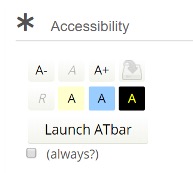
Can I move back and forth between questions?

Yes, you can move between questions as you wish by either clicking the ‘previous’ or ‘next’ buttons below the question or by using the question grid in the top left of the page to jump between different questions. In addition, you are able to flag questions in order to come back to them later and this will also be signified in the question grid in the top left of the page.
Can I use a calculator during my exam?
Students are able to make use of the ‘in quiz’ scientific calculator during a proctored exam, which you can find within the floating tool bar on the quiz screen. The calculator can be moved around your screen and also minimised to ensure it does not obscure the question you are answering. As the calculator is within the exam, any activity will be recorded as part of your screen recording but it will not be marked.
Should students encounter difficulties accessing or using the ‘in quiz’ calculator during their proctored exam, you are permitted to use a physical calculator outside of the proctored exam environment. The calculator must not be on a mobile phone or tablet, simply a standalone calculator.
At the start of the exam you will be asked to scan the room and should ensure you show the calculator during the room scan (see above).
The Study Skills team can help you with an exam strategy taking exams online.
Can I take the exam with people in the room?
No as this will be flagged as ‘suspicious’. You should take the exam in a room, or area, where it is quiet, you are alone and will not be disturbed by others. If you cannot take your exam in an environment which is free from other people, you should request to come onto campus to take your exam in person, you can do this by contacting exams@rvc.ac.uk
How has been Proctorio been used at the RVC?
Proctorio has been used for assessments in 2020-21 academic year.
How does RVC handle data breaches?
Data Breaches:
Data Breaches are handled on a case by case basis. The first action is always to try to contain the breach, notify affected parties and minimise risk to individuals whilst also ensuring that action is taken to ensure the breach has been closed and cannot happen again.
A data breach report (based on the Information Commissioners Office [ICO] reporting template) is provided to the Data Protection Officer as soon as is feasible following the breach being discovered. From that point we have 72 hours to assess whether or not the scale and significance of the breach requires a formal report the ICO and we do see advice from them if it is a marginal case or we are unsure.
Although we will continue to take the actions we see fit to manage the breach we would then also expect the ICO to investigate and comment on our controls. Approach and relative liabilities. The ICO can issue public notices with which we must comply and fines.
Responsibility
As Data Controller we will be held responsible in the first instance for any data breaches though the ICO may also take action against sub-contractors if appropriate as may we. The RVC does have appropriate contractual controls in place with Proctorio and both parties have insurance in place.
